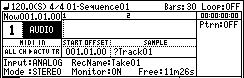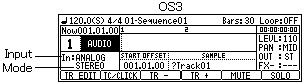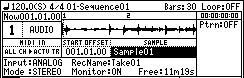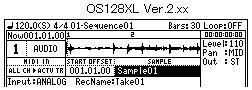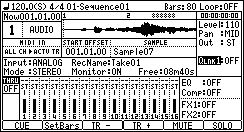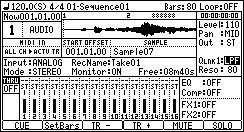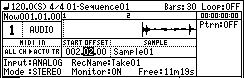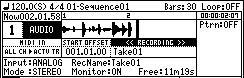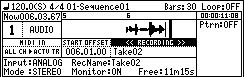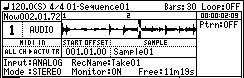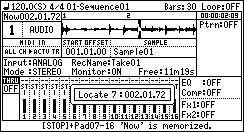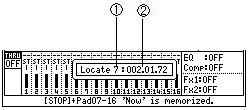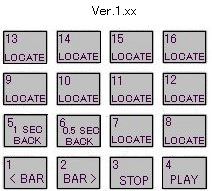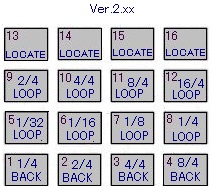If arbitrary trucks are chosen and Type is
chosen as "AUDIO" in the Type field, the truck can be
used as an audio track.
If arbitrary trucks are chosen and Type is
chosen as "AUDIO" in the Type field, the truck can be
used as an audio track.
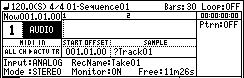
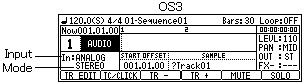
If AUDIO is select, the
track name to which question mark was attached will be displayed
on the "SAMPLE" field.
This is because the area of
the track name is used for the sample name of an audio track, and
is not a bug.
 Playing back a Sample
Playing back a Sample
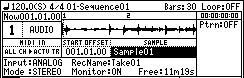
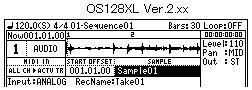

Please move cursor to the "SAMPLE" field and choose the
sample which you want to play back.
Playback of a sample will be begun if [PLAY] or the [PLAY START]
button is pressed.
When the [PLAY] button is pressed, playback can be begun from the
present time.
Playback will be stopped if the [STOP] button is pressed.
Note: In the case of a stereo
sample, only the wave of L is displayed.
(Ver.2.xx)

If F2 (SetBars) button is pressed, the number of
the bars of the sample chosen will be calculated from the tempo
of the present sequence, and the length of a sample.
When the number of the bars of a sample is longer
than the number of the present bars, the number of the bars of a
sample is automatically set to the Bars field.


 Q-Link
(OS128XL Ver.2.xx only)
Q-Link
(OS128XL Ver.2.xx only)
When you want to use Q-Link
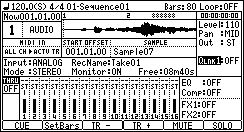
Please choose Q-Link used in the Q-Link field.
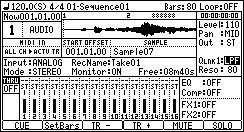
Please choose a parameter.
The parameters which can be used are only LPF, BPF, and HPF.
Note
Q-Link of [MODE]+PAD1 cannot be used.
 Start
offset of a sample
Start
offset of a sample
A sample can be started from arbitrary location.
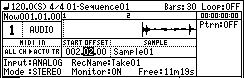
Please move cursor to the START OFFSET field and
set the location which you want to start.
In the case of the above figure, if a sequence becomes a location
of 002.02.00, playback of a sample will start.
 Preparing the recording
Preparing the recording
Please set up each field if needed.
Input field
Select the recording source
Mode field
Select STEREO or MONO
RecName field
Please set the name of the recorded sample.
Monitor field
ON: You can monitor the input signal.
OFF: You cannot monitor the input signal.
Free field
The time which can be recorded is displayed.
 Starting the recording
Starting the recording
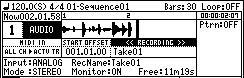
When the [REC]+[PLAY START] key is pressed, recording is started
from 001.01.00.
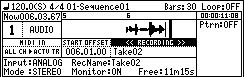
When the [REC]+[PLAY] button is pressed, recording is started
from the present location and the present location is set to
START OFFSET field.
If the [UNDU] button is
pressed after a stop, the sample recorded now will be canceled.
Notes
When the loop of a sequence is ON, recording is automatically
stopped at the end of a sequence.
When a loop is OFF, the recording will continue until you press
the [STOP] button.
And the number of the bar when you actually pressed the [STOP]
button will be set as the new length for the sequence.
[OVER DUB] button does not work.
Moreover, it cannot go to other screens during recording.
The program has the parameter of Q-Link.
There is no program in an audio track.
Therefore, Q-Link does not work in an audio track.
Audio track is can not convert in song mode. (Only the audio
track contained in the sequence of STEP 1 is converted)
 PAD LOCATE
PAD LOCATE
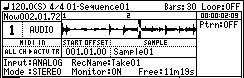
Arbitrary locations are memorizable to pads. (PAD7-PAD16)
Please move a marker to the location to memorize, and press [STOP]
+ PAD. (F1(CUE) + PAD for
Ver.2.xx)
In the case of Ver.2.xx, it can be done even during playback.
The present marker location is memorized to the pressed pad.
If [STOP]+PAD7 is pressed in the state of the above figure, the
present marker location will be memorized to PAD7.

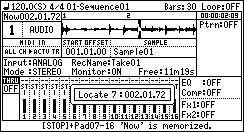
If PAD7 is hit during playback, a marker will move to the
location memorized by the pad and playback will be continued from
the location.
If PAD7 is hit in the state of a stop, playback will be started
from the location memorized to PAD7.
The pad which can memorize a location is to PAD7-PAD16. (Ver.2.xx
is to PAD13-PAD16)
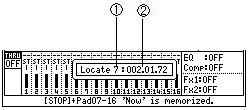
| 1 |
Pad number |
| 2 |
Memorized location |
Notes
The function of PAD LOCATE does
not work during recording.
As shown in the following figure, the function is assigned to PAD1-PAD16.
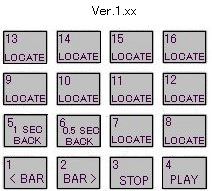
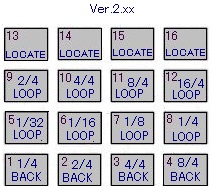
The loop of PAD5-PAD12 loop from the located where
the pad was pressed. (Refer to video)
It will also continue the loop while the pad is pressed.
Note
The loop of a sequence is
turned OFF if a pad loop is performed.