Note
All samples are plays by ONE SHOT.
Please press the [STOP] button, if you want to stop sound immediately.
"Non destructive chops" can also be created on the TRIM page.
Reference video

If the WINDOW button is pressed in the column of CHOP, the window of Chop will open.

If a DATA wheel is turned, a sample will be divided into 16 as a default value, and it will assign Chop1-Chop16.

When you want to change a start/end point of each chop, please choose a chop number, move cursor to St or the End field,
and turn and adjust a DATA wheel.
If the AFTER button of Q1 is ON (the LED is lit), a start point can be adjusted with Q1 slider.
If the AFTER button of Q2 is ON (the LED is lit), a end point can be adjusted with Q2 slider.
To select the Chop number, move the cursor to the Chop number field and turn the DATA wheel to select it.
Moreover, since A01-B16 of pads correspond to Chop1-Chop32, a chop number can be chosen even if it hit a pad.
For example, Chop6 will be chosen if A06 of a pad is hit.

The audition of Chop should hit the pad corresponding to a Chop number.

When you press the F5 (Len / End) button, the End field changes to Len, you can adjust the start point by holding the sample length.

The sample has memorized the start/end point of each Chop.
Therefore, when a start or end point of Chop are changed, please replace and save a sample.
Note
As for a stereo sample, the waveform of a left channel is displayed.
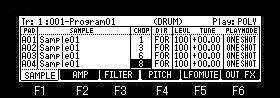
Please choose the number of Chop which you want to playback in the column of CHOP.
In the case of the above figure, Chop1 of Sample01 will be playback if a pad A01 is hit. (From the start point of Chop1 to an end point)
Chop3 of Sample01 will be playback if a pad A02 is hit. (From the start point of Chop3 to an end point)