Please move a marker to the location into which you want to enter an event.
And please hit PAD2, PAD6, or PAD10.
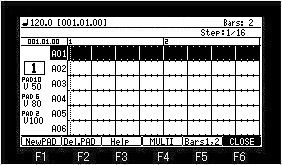
An event is entered into the location of a marker and a marker moves at intervals of the step currently displayed on the Step field.
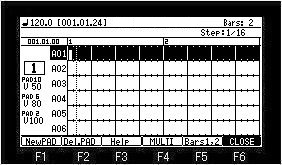
The velocity of the event which hits PAD2, PAD6, and PAD10 and is entered can be changed in the velocity field of each pad.
If PAD1 is hit, marker will be 1 / 16 step back.
If PAD3 is hit, marker will be 1 / 16 step movement.
If PAD4 is hit, the event on a marker will be eliminated and marker will be 1 / 16 step movement.
If PAD5 is hit, a marker will be moved to the first of back beat.
If PAD7 is hit, a marker will be moved to the first of next beat.
If PAD8 is hit, all the events on cursor will be eliminated.
If PAD9 is hit, a marker will be moved to a left end.
If PAD11 is hit, a marker will be moved to a back event.
If PAD12 is hit, a marker will be moved to a next event.
If a DATA wheel is turned pressing PAD13, the event on a marker can be shifted. (- / +11 tick)
If a DATA wheel is turned pressing PAD14, the velocity of the event on a marker can be changed.
If PAD15 or PAD16 are hit, the step interval of PAD2, PAD6, and PAD10 can be changed.
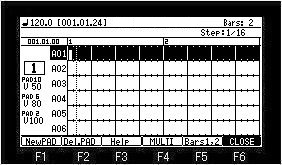
If F3 (Help) button is pressed, the function currently assigned to the pad will be displayed.
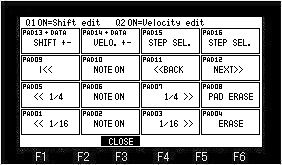
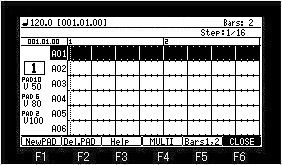
If F4 (MULTI) button is pushed, it becomes a multi-mode, and two or more events can be entered simultaneously, or can be edited.
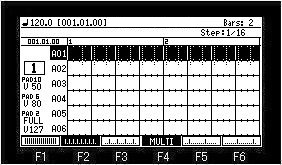
If the arbitrary function keys are pressed, two or more markers will be displayed.
If PAD2 is hit in the state of the above figure, it will become as it is shown in the following figure.
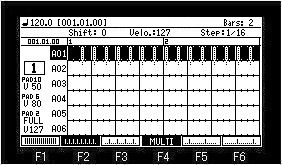
A velocity can be changed if a DATA wheel is turned in this state.
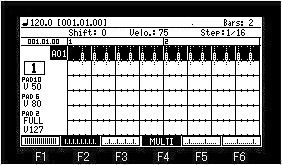
A multi-mode will be canceled if F4 (MULTI) button is pressed.
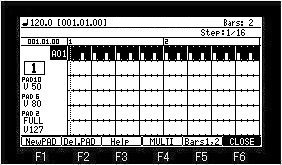
An event will be reflected in a grid if F6 (CLOSE) button is pressed.
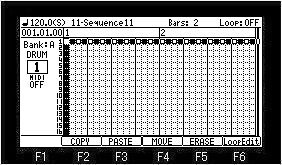
Note
An event will be reflected in a grid even if it moves to other modes from loop editing mode.
If [AFTER] of Q2 is turned ON, the velocity of the event on a marker can be set with Q2 slider. (Every 10 steps)
Moreover, the velocity of the event which hit PAD2 and is entered can be changed.
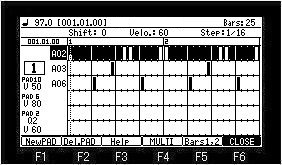
When you want to adjust a velocity for every 1 step, please turn a DATA wheel, pressing PAD14.
About the value of the velocity of the event which hit PAD2 and is entered
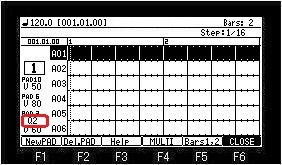
When [AFTER] of Q2 is ON, "Q2" is displayed on the field of PAD2 and the value set with Q2 slider is entered.
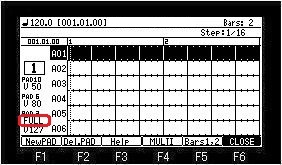
When [FULL LEVEL] is ON, "FULL" is displayed on the field of PAD2, and the value of FULL LEVEL is entered.
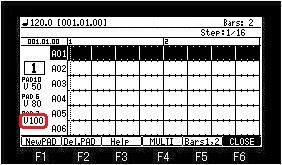
When [FULL LEVEL] is OFF, the value set in the velocity field of PAD2 is entered.
If [AFTER] of Q1 is turned ON, the event on a marker can be shifted with Q1 slider. (0 -11 ticks)
Moreover, the location of the event to enter can be shifted and entered from the location of a marker. (0 - 11 ticks)
The shift of the event by Q1 slider is to 0 -11 ticks.
It cannot shift to minus.
The example in the case of shifting an event from a marker location and entering
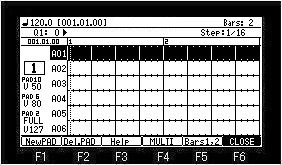
If [AFTER] of Q1 is turned ON, the Q1 field will be displayed on the upper field.
Please set a value with Q1 slider.
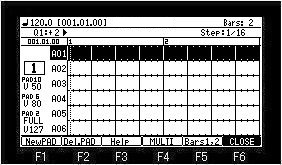
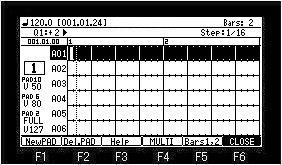
An event will be entered into the location by which +2 tick shift was carried out from the location of the marker if an event is entered by setup of the above figure.
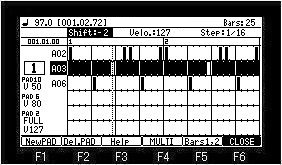
When you want to shift the event on a marker to the minus, please turn a DATA wheel, pressing PAD13.
Note
A left end event cannot be shifted to minus.