Note
The total of the item (file and folder) that can do save in one folder is the maximum and is "1000".
Therefore, please do not save the file of 1000 or more to one folder.
When the file of 1000 or more is saved, it is not saved correctly.
Moreover, even if it carries 131GB or more of HDD, it is recognized only to 131GB.
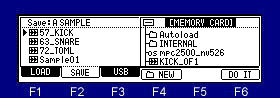
Please move cursor to the device field and choose a save place.
When you save to a folder, please move cursor to the folder of a save place and open a folder.
Next, when you select the type of a save in the "Save" field and you save a file, please choose a file and press F6 (DO IT) key.
Example: When "Sample01" is saved to the "Autoload" folder of the above figure
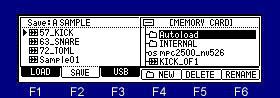
Cursor is moved to a "Autoload" folder using
Next, please press the
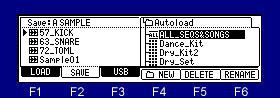
Next, cursor is moved to "Sample01" of a left screen.
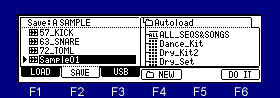
If F6 (DO IT) key is pressed, "Sample01" is saved to a "Autoload" folder.
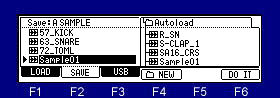
If a save is completed, "Sample01" will be displayed on a right screen and it will blink twice.
Tips
The audition of a sample to save can be performed.
When the sample is chosen in the file field, the audition of the sample chosen if arbitrary pads are pressing
can be performed.
Moreover, even if it chooses a sample by a DATA wheel, pressing a pad, audition is Possible.
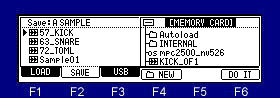
When cursor is in the device field, if the WINDOW key is pressed, the window of "Property" will open.
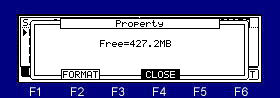
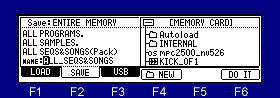
The name of "ALL_SEQS&SONGS" can be changed when "ENTIRE MEMORY" is saved.
Notes
Although "ALL PROGRAMS" and "ALL SAMPLES" are saved independently one by one, "ALL_SEQS&SONGS"
is collectively saved as one file.
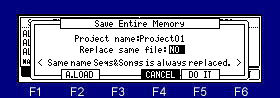
Even if the "Replace sample file" field is select with "NO", the "SEQS&SONGS" file of the same name replace.
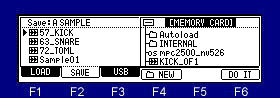
Please press the F4(
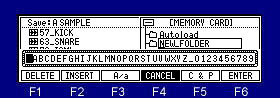
Please setting the name of a folder and press the F6(ENTER) key.
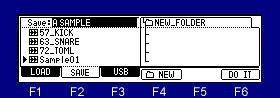
A new folder is created and will be state which the folder opened.