The value of a column can be adjusted also with Q1 slider.

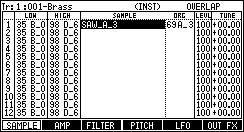
Please set the range of the musical scale which the original key(note) of a sample and a sample and a sample use.
In the case of the above figure, sample"SAW_A_3" is set as a sound of TUNE 00.00 of a note A_3.
And musical scale to B_0-D_6 is assigned automatically.
About the original key of a sample
As for the sample to which the note is not set, C_3 is set by a default.
The sample has memorized the note of a sample.
Therefore, when the note of a sample is changed, please save a sample.

An asterisk is displayed on the sample to which edit or change was added.

It will become NON-OVERLAP if a DATA wheel is turned to the right in the OVERLAP field.
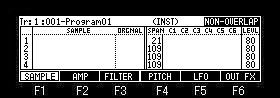


Please set the range of the musical scale which the original key (note) of a sample and a sample and a sample use. (Value of LOW is set)
In the case of the above figure, sample"Harpsichord31" is used for the musical scale to 21-33 of notes.
Sample"Harpsichord36" is used for the musical scale to 34-40 of notes.
Sample"Harpsichord44" is used for the musical scale to 41-47 of notes.
Auto set
The sample which finishes with the note number or note name of the sample can perform the above-mentioned setup automatically.
The following is an example in case a note is a sample of D0.
As for all the following samples, a note is recognized as a sample of D0.
Piano26.wav
Piano 26.wav
Piano_26.wav
PianoD0.wav
Pianod0.wav
Piano D0.wav
Piano d0.wav
Piano_D0.wav
Piano_d0.wav
For example, it is assumed that the sample of the following note names was loaded to MPC.
Piano D0
Piano F0
Piano G0
Piano B0
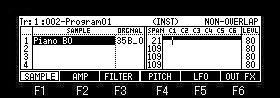
Please set arbitrary samples in the column of SAMPLE.
If [SHIFT]+F1(AutoSet) button is pressed in this state, it will become as it is shown in the following figure.
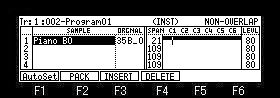
[SHIFT]+F1(AutoSet) button is pressed.

The sample of the same sample name is searched.
A sample is arranged in order of a note and the range is set automatically.
INSERT

A space will be inserted in the position of cursor if [SHIFT]+F3 (INSERT) button is pressed in this state.

[SHIFT]+F3(INSERT) button is pressed.
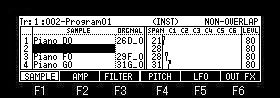
DELETE

If [SHIFT]+F4(DELETE) button is pressed in this state, the sample of the position of cursor will be deleted.

[SHIFT]+F4(DELETE) button is pressed.
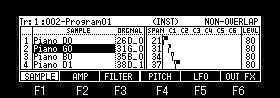
The sample of the cursor position is deleted, and the following samples will be automatically moved forward.

If [SHIFT]+F2 (PACK) button is pressed, the window of "Sample Packing" will open.

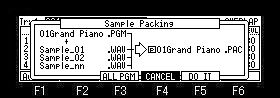
If F5 (DO IT) button is pressed, a program and samples will be packed and it will be made one file.
Moreover, an original sample is deleted. (The sample for which other programs are used is not deleted.)
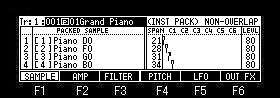

Since the sample of the packed program cannot be changed, cursor movement to the sample field cannot be performed. (in the case of INST)
The packed sample is not displayed in the trim and the sample list.
Even if it packs, the capacity of a memory does not increase.
If a sample is packed, 999 or more samples can be treated.
Moreover, load time will become early somewhat, when it is the program for which many samples are used.
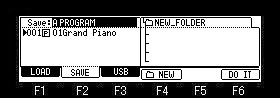
In save mode, it is displayed as a program.
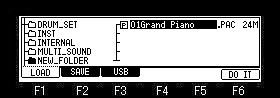
In the packed program, an extension becomes a file of "PAC".
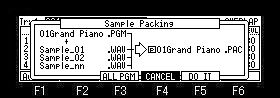
If F3 (ALL PGM) button is pressed in the window of "Sample Packing", the window of "Pack ALL Programs" will open.

If the F5(DO IT) button is pressed, all programs will be packed.
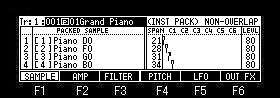
Please select the program which you want to restore and press [SHIFT]+F2 (UNPACK) button.
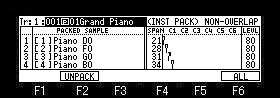
If [SHIFT]+F2 (UNPACK) button is pressed, the window of "Sample Unpack" will open.

The packed program will be restored if F5 (DO IT) button is pressed.
