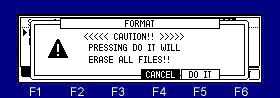You can not save / load to INTERNAL.
Note
The total of the item (file and folder) that can do save in one folder is the maximum and is "999".
Therefore, please do not save the file of 999or more to one folder.
When the file of 999or more is saved, it is not saved correctly.
It is only samples which can be saved at CD. (MPC2500)
Moreover, even if it carries 131GB or more of HDD, it is recognized only to 131GB.
It is checking that it can use to 128GB with a MicroSD card about a memory card.
Refer to video.(MPC1000)
Refer to video.(MPC2500)
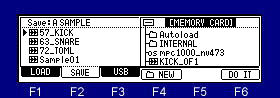
Please move cursor to the device field (screen upper right), and choose a save destination.
When you want to save to the folder of a hierarchically,
1. Please press the
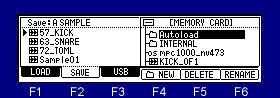
2. Please choose the folder of a save destination by a DATA wheel or
3. Please press the
4. Please select Type of a save in the Save field.
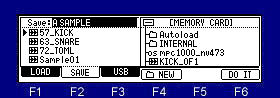
5. When you save a file, please press the
6. Please choose the file to save with a DATA wheel or
The following is a case where "Sample01" of a sample is saved to a "Autoload" holder
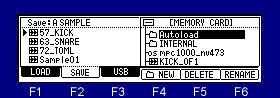
Please press the
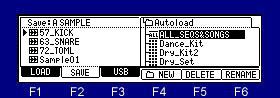
Please move cursor to "Sample01" of a left screen.
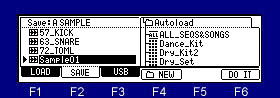
A press F6(DO IT) button will save "Sample01" to a "Autoload" folder.
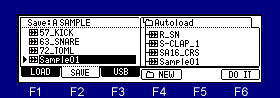
If a save is completed, "Sample01" will be displayed on a right screen and it will blink twice.
Note
The audition of a sample to save can be performed.
When the sample is chosen in the file field, the audition of the sample chosen if arbitrary pads are pressing
can be performed.
Moreover, even if it chooses a sample by a DATA wheel, pressing a pad, audition is Possible.
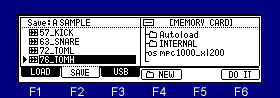
If a [SHIFT] +
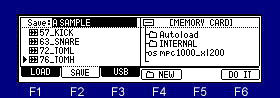
The save screen of a program
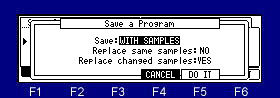
When the "Replace same samples" field is NO, if there is a sample to which edit or change was added, the "Replace changed samples" field will be displayed.
When this field is "YES", the sample to which edit or change was added is replaced.

The save by ENTIRE MEMORY-2 includes PATTERN BANK and a PAD MODE ASSIGN file.
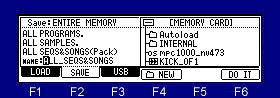
The name of "ALL_SEQS&SONGS" can be changed when "ENTIRE MEMORY" or "ALL SEQUENCES" is saved.
Note
Although "ALL PROGRAMS" and "ALL SAMPLES" are saved independently one by one, "ALL_SEQS&SONGS" is collectively saved as one file.
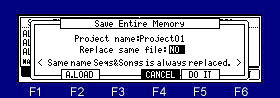
Moreover, even if the "Replace same file" field is "NO" in this screen, the "SEQS&SONGS" file of the same name is replace.
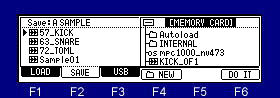
Please press the F4(
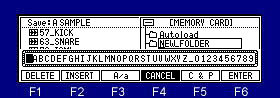
Please edit the name of a folder and press F6(ENTER) button.
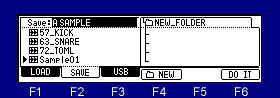
A new folder is created and will be state which the folder opened.
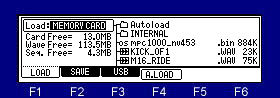
Please select the loading destination in the Load field.
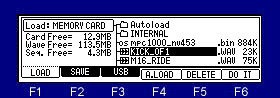
Please move cursor to a folder or a file to load, and press the F6 (DO IT) button.
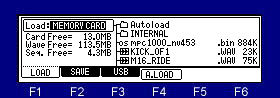
If the [WINDOW] button is pushed in the mode of LOAD, a "Option" window will open.
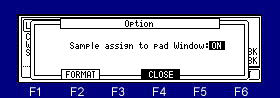
When the setup here is "ON", if loading of a sample is performed, the window of "Assign to Pad" will open.
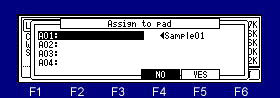
Please move cursor to the pad number which wants to assign the sample to load, and press the F5 (YES) button.
When the F4 (NO) button is pressed, it does not assign to a pad.
And a window is closed.
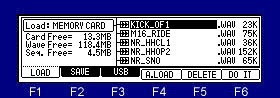
When the sample is chosen in the file field, the audition of the sample chosen when arbitrary pads were pressed can be performed.
Moreover, even if it chooses a sample by a DATA wheel or
Furthermore, when the [PLAY] or [PLAY START] button is pressed, the sample is played back to end.
LOAD MODE
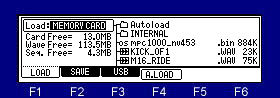
If F4 (A. LOAD) button is pushed in the mode of LOAD, the window of "Auto Load" will open.
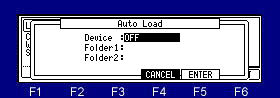
Please select a device.
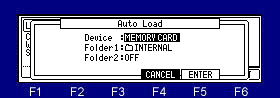
Please move cursor to Folder1 and choose the folder which wants to carry out an auto load.
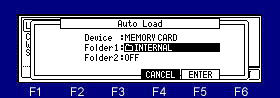
A setup will be completed if F5(ENTER) button is pressed.
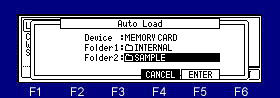
Note: The auto load of the two arbitrary folders can be carried out.
Setups of the present system can be saved by the file name of "MPC1 K_SETUPS.SYS". (MPC2500 is "MPC25 K_SETUPS.SYS")
If OS is changed, setups of a system will return to a default value.
It will return to former setups by loading this file.
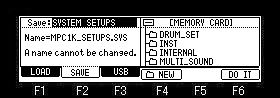
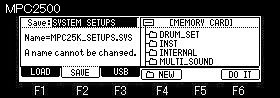
A file name cannot be changed.
It will not be able to read, if changed.
SAVE MODE
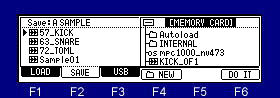
When cursor is upper right field, press the [WINDOW] button, the "Property" window will open.
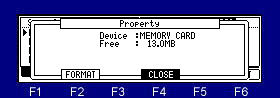
If F2 (FORMAT) button is pressed, the window of "FORMAT" will open.
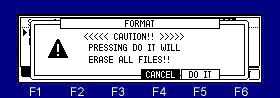
LOAD MODE
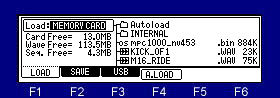
If the [WINDOW] button is pressed when cursor is in the "Load" field, the window of "Option" will open.
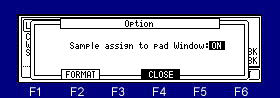
If F2 (FORMAT) button is pressed, the window of "FORMAT" will open.