If F3 (PadMute) button is pressed, it will change to pad mute mode.
If F3 (PadMute) button is pressed once again, it will return to track mute mode.
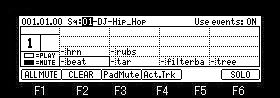
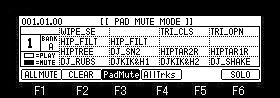
Sample name assigned to the pad is displayed in pad mute mode.
Displays the first 8 letters of the sample name.
The pads are displayed according to the position of the pads. (Refer to the following figure)
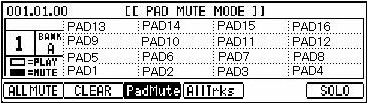
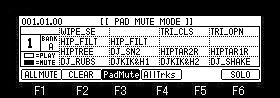
If F1 (ALLMUTE) button is pressed, all the pads will be mute.

If F2 (CLEAR) button is pressed, all the pads will be unmute.
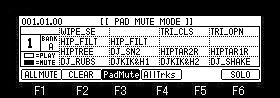
It will become solo mode if arbitrary pads are hit pressing F6 (SOLO) button.
Henceforth, the hitting pad becomes a solo.
Screen 1
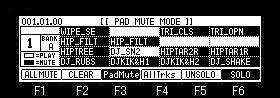
Solo mode will be canceled if F5 (UNSOLO) button is pressed.
Screen 2
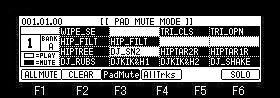
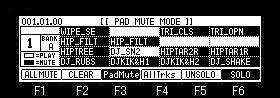
If F6 (SOLO) button is pressed in the state of Screen 1, it will return to the state before a solo mode is set to ON.
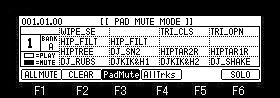
About F4 (AllTrks) button
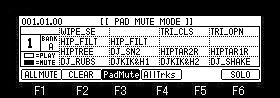
Usually, although it works only on an active track, if F4 (AllTrks) button is pressed, it will work on all the tracks.
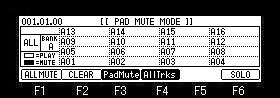
Notes
When moving to the track mute page while recording on the main screen, pad mute does not work.
In this case, pressing the STOP button once will work.
If pad mute goes to other modes, it will be unmuteed.
Pad mute events cannot be recorded.
Mute type is only NOTE ON.
Even if Mute type is set as LEVEL, it works as NOTE ON.
Mute of a pad will be unmute if it returns to the mode of track mute.
When a track is changed, pad mute of the track before change is unmute.
Moreover, the present state is continued by pad mute of the changed track.
Refer to the following figure.
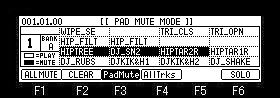
A track is changed in this state.
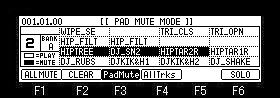
Mute of the PAD5, PAD6 and PAD7 of a track 1 is unmuteed.
Moreover, the mute state of PAD5, PAD6, and PAD7 is continued by pad mute of a track 2.