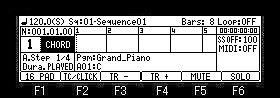
If a pad is hitting, the code currently assigned to the pad will be pronounced.
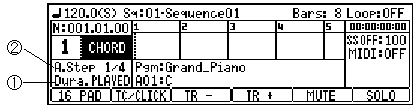
| Chord |
![]() If CHORD is select in the
type field, it will become an mode of chords.
If CHORD is select in the
type field, it will become an mode of chords.
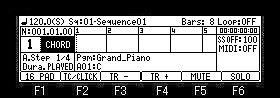
If a pad is hitting, the code currently assigned
to the pad will be pronounced.
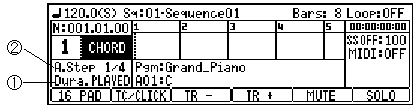
| 1 | Duration | Please set duration. PLAYED = The time which is pressing the pad becomes a value of duration. 1/16 = Regardless of the time which is pressing the pad, it sounds in time of this value. 1/8 = Regardless of the time which is pressing the pad, it sounds in time of this value. 1/4 = Regardless of the time which is pressing the pad, it sounds in time of this value. 2/4 = Regardless of the time which is pressing the pad, it sounds in time of this value. 3/4 = Regardless of the time which is pressing the pad, it sounds in time of this value. 4/4 = Regardless of the time which is pressing the pad, it sounds in time of this value. 5/4 = Regardless of the time which is pressing the pad, it sounds in time of this value. 6/4 = Regardless of the time which is pressing the pad, it sounds in time of this value. 7/4 = Regardless of the time which is pressing the pad, it sounds in time of this value. 8/4 = Regardless of the time which is pressing the pad, it sounds in time of this value. |
| 2 | Auto Step | The value which carries out a step
automatically at the time of ? of a step enter is set. OFF 1/16 1/8 1/4 1Bar |
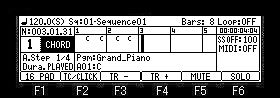
If it records by [REC]+[PLAY START], the character of the
beginning of a chord name will be entered into a grid.
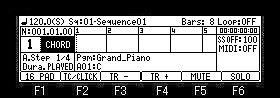
A press on F1 (16 PAD) button will display the
chord currently assigned to the pads.
![]()
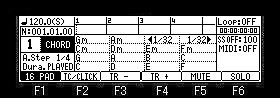

PAD15 and PAD16 are assigned steps in all banks, so chords cannot
be assigned.
In a step entry, PAD15 or PAD16 are hitting, and step move of the
move of cursor can be carried out.
Hitting a pad will move the cursor to the field of the pad you
hit.
For example, if PAD9 is hitting, as shown in the following figure,
cursor will move to the field of PAD9.
![]()

If a DATA whell is turned, other chords are chosen and a setup
can be changed.
![]()

A press on a pad will move cursor to a root key field.
Change of a root key should turn a DATA whell, pressing a pad.
![]()
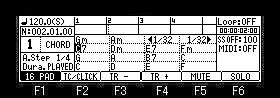

Please press F2 (SAVE) button in the window which pressed and
opened the [WINDOW] button to save a changed setup.
![]()
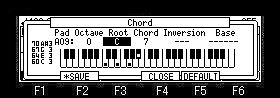
A setup of change of an octave, inversions , etc. can also be
performed in this window.
Change of the chord currently assigned to the pad will display an
asterisk on F2 (SAVE) button.
A press on F2 (SAVE) button will save a setup of all the present
pads to a system.
Since a setup of all the pads is saved, it is not necessary to
press F2 (SAVE) button for every pad which changed a setup.
When it does not save, a setup changed when the power was turned
off is lost.
A press on F5 (DEFAULT) button will return a setup of all the
pads to a default setup.
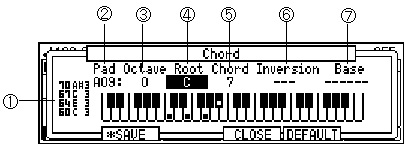
| 1 | The note numbers and names used in the chord you set are displayed. |
| 2 | The pad to which the set chord will be assigned is displayed. |
| 3 | You can change the octave by +/- 1 octave. |
| 4 | The root key (note) is displayed. |
| 5 | The name of the chord is displayed. |
| 6 | You can select 1st inversion or 2nd inversion. |
| 7 | The note chosen here is added. |
![]() Step Entry
Step Entry
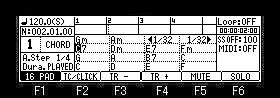
[OVER DUB] If a button is pressed, cursor will move to a grid and
will become a step entry mode.
![]()
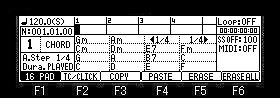
When you hit a pad, the chord assigned to that pad will be
entered at the cursor location.
![]()

About COPY, PASTE, ERASE, and ERASEALL, it is the same as the
edit method of the main grid of a DRUM track.
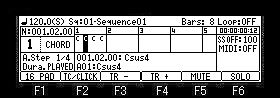
When you move the cursor over an event, the
program field displays the event's location and chord name.
Notes
Recorded chord events will be played with the sound of the track's
program even if the track type is other than CHORD.
It only works in Main, Loop Edit mode, and Record mode.
Moreover, Q-link does not work.