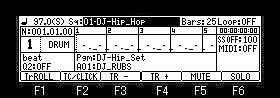
If F1 (TrROLL) button is pressed, it will become 5 track display mode.
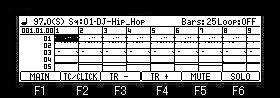
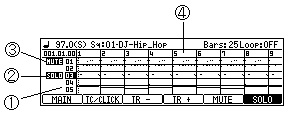
| Track roll & edit mode |
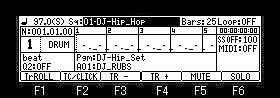
If F1 (TrROLL) button is pressed, it will become 5
track display mode.
![]()
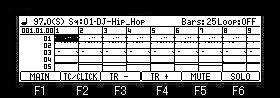
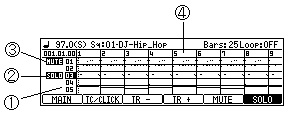
| 1 | Track number field |
| 2 | This indicates tracks with solo on. |
| 3 | This indicates that the track is muted. |
| 4 | Bar field |
If cursor is moved to the track number field
and a DATA whell is turned, a screen scrolls and the track 6 or
subsequent ones can be displayed.
![]() cursor key can also
scroll.
cursor key can also
scroll.
[SHIFT] + ![]() cursor
button can move cursor to the sequence field.
cursor
button can move cursor to the sequence field.
[SHIFT] + ![]() cursor
button can move cursor to the track number field.
cursor
button can move cursor to the track number field.
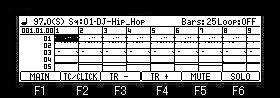
[OVER DUB] It will become edit mode if a button is
pressed.
![]()
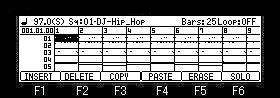
About COPY, PASTE, and ERASE, it is the same as
the edit method of a main grid.
A bar will be inserted in the cursor location if F1 (INSERT)
button is pressed.
If F2 (DELETE) button is pressed, the bar of the cursor location
will be deleted and subsequent bars will move in forward.
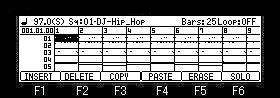
If cursor is moved to the bar field, all the
tracks will become an edit target.
![]()
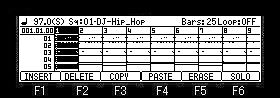
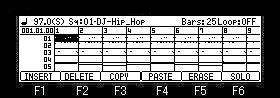
The COPY, PASTE, and ERASE of a track is possible
when cursor is moved the track number field.
![]()
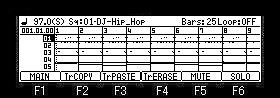
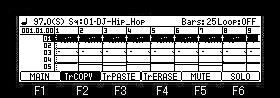
A copy will be performed if F2 (TrCOPY) button is
pressed and released.
Paste or erase will be performed if a button is pressed and
released also about F3 (TrPASTE) and F4 (TrERASE).
All in which erase of F4 (TrERASE) included CC, PC,
etc. in a track are erased.
The copy or erase which choose two or more tracks cannot be
performed.
Note
Since an audio track cannot be edited, a waveform is not
displayed.