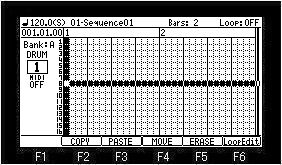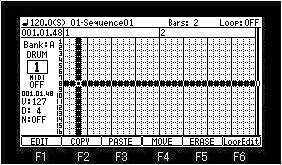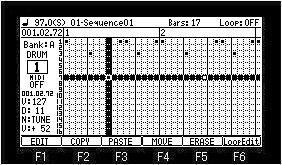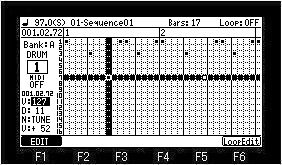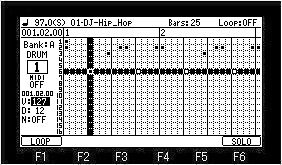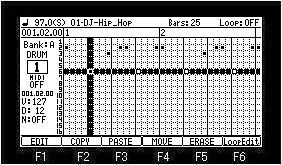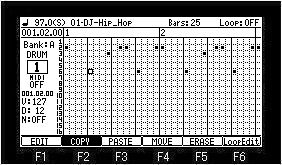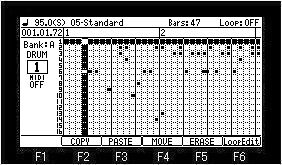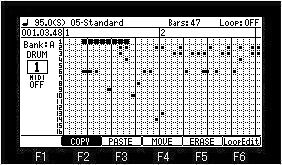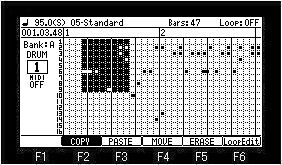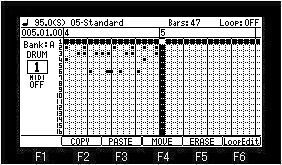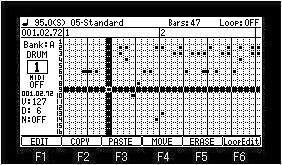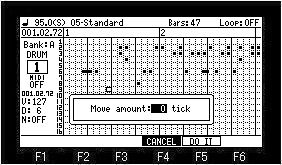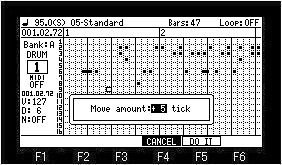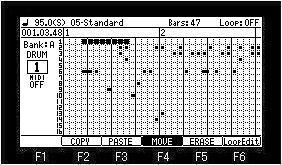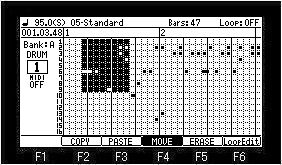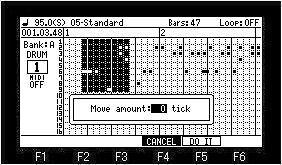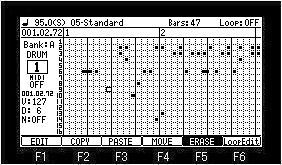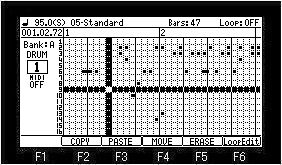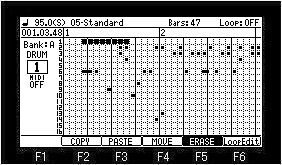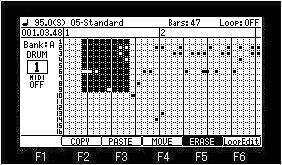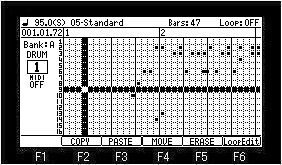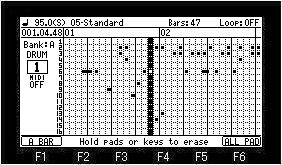Entering an
event
Entering an
event
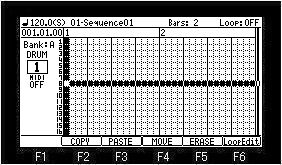
[REC] or [OVER DUB] + [PLAY START] or [PLAY] button is
start recording, please hit a pad and record an event.
When you record events one by one, please move cursor to a
location to record an event into, and hit a pad, after turning on
[OVER DUB].

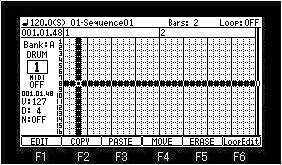
 Editing
an event (OS3 does not have this function)
Editing
an event (OS3 does not have this function)
It is a function of only DRUM.
The grid of MIDI, CHORD, and ARPEGGIATOR does not have this
function.

| 1 |
Selected event (Target of edit) |
| 2 |
Location of the selected event |
| 3 |
Velocity of a selected event |
| 4 |
Duration of a selected event |
| 5 |
Note variation of a selected event |
| 6 |
Value of a note variation |
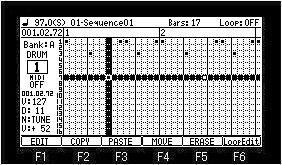
Please select the event which you want to edit
with a horizontal marker and cursor.
The information on the selected event is displayed of the left-hand
side of a screen.
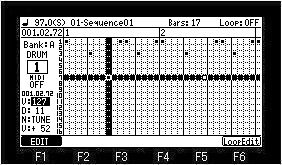
The value of a parameter can be changed if F1 (EDIT)
button is pressed.
If F1 (EDIT) button is pressed or  cursor button is pressed, cursor will return to the event field.
cursor button is pressed, cursor will return to the event field.
In addition, if the value of a parameter is
changed holding F1 (EDIT) button, cursor will return to the event
field at the same time it releases F1 (EDIT) button.
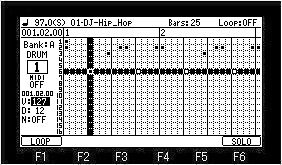
In the case of Ver.2.xx, pressing the  cursor button moves the
cursor to the field on the left side.
cursor button moves the
cursor to the field on the left side.
You can change the value by moving the cursor to each field.
 cursor button is
pressed, cursor will return to the event field.
cursor button is
pressed, cursor will return to the event field.
 COPY,
PASTE, MOVE, ERASE (In the case of OS3, the operation method is
the same although arrangement of a button differs.)
COPY,
PASTE, MOVE, ERASE (In the case of OS3, the operation method is
the same although arrangement of a button differs.)
Copying an event
A pad
event cannot be copied to other pads.
For example, the event of PAD1 cannot be copied to PAD3.
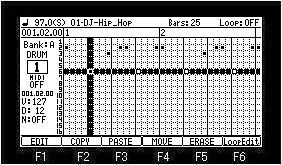
Please press F2 (COPY) button after choosing the event
for a copy.
The event in the location which the horizontal marker and the
vertical marker cross is copied.

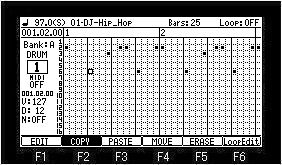
The copy of two or more events
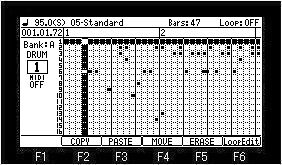
Please select the region of horizontal by a DATA wheel,
pressing F2 (COPY) button.

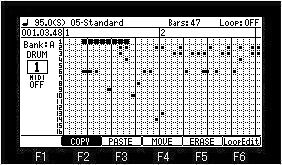
Please select the region of vertical by  or
or cursor button, with F2 (COPY) button held.
cursor button, with F2 (COPY) button held.

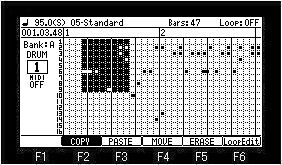
All the events to which the color became reverse are
copied.
A copy will be performed if F2 (COPY) button is released.
Pasting an event
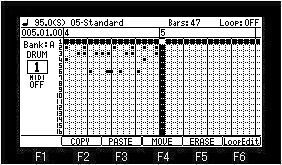
Please move a vertical marker to the location
which you want to paste, and press F3 (PASTE) button.


Movement of an event
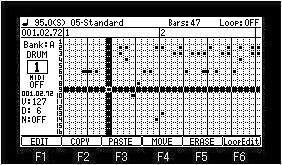
Please press F4 (MOVE) button after choosing the
event for a move.
The event in the location which the horizontal marker and the
vertical marker cross is moved.

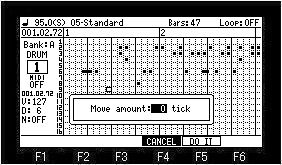
The event selected is +/-1-99 ticks movable.
Please set the value which turns a DATA wheel and moves.

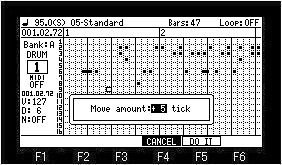
Movement will be performed, if a value is set and F5 (DO
IT) button will be pressed.
Movement of two or more events
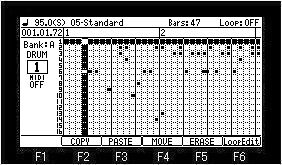
Please select the region of horizontal by a DATA wheel,
pressing F4 (MOVE) button.

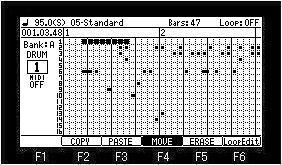
Please select the region of vertical by  or
or C cursor button, with F4 (MOVE) button
held.
C cursor button, with F4 (MOVE) button
held.

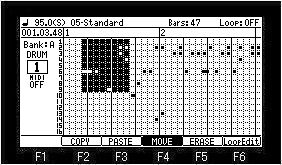
Selection of a region will be completed if F4 (MOVE)
button is released.

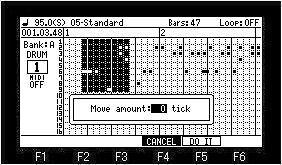
If a value is set and F5 (DO IT) button is pressed,
movement of the event in a region will be performed.
Erase an event
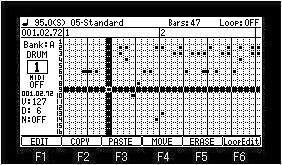
Please choose the event which you want to erase and
press F5 (ERASE) button.
The event in the location which the horizontal marker and the
vertical marker cross is eraseed.

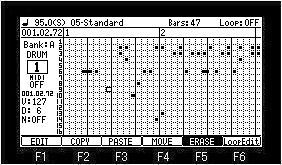

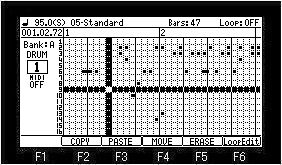
Elimination of two or more events
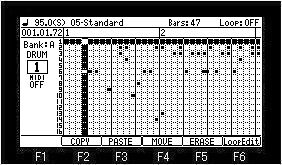
Please select the region of horizontal by a DATA
wheel, pressing F5 (ERASE) button.

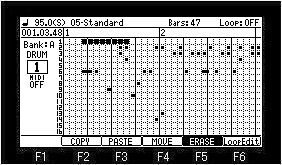
Please select the region of vertical by  or
or  cursor button, with F5 (ERASE) button
held.
cursor button, with F5 (ERASE) button
held.

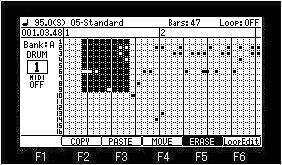
The events of the region selected when F5 (ERASE)
button was released will be eraseed.

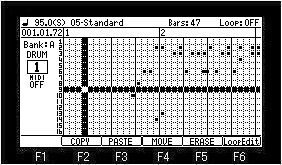
How to erase an event on real time. (When recording by OVER DUB +
PLAY START)
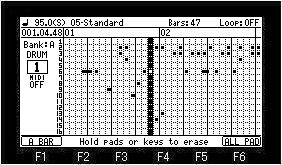
When you erase a specific pad event, please press
a pad, pressing the [ERASE] button.
For example, if PAD A01 is pressed pressing the ERASE button, the
event of PAD A01 while pressing will be eraseed.
If F1 (A BAR) button is pressed, all the events of
the bar on marker will be eraseed.
If F6 (ALL PAD) button is pressed, the pad event of all (A01-D16)
on marker will be eraseed.
Next
page