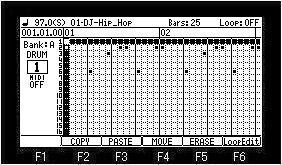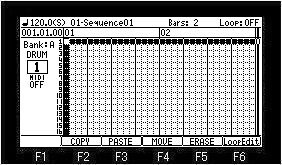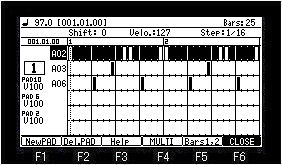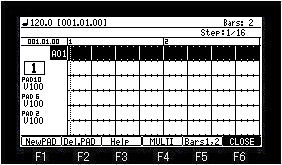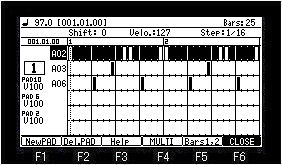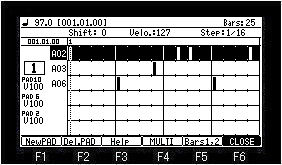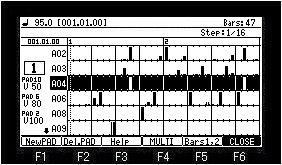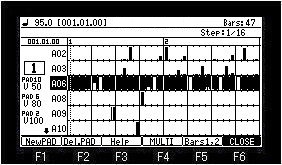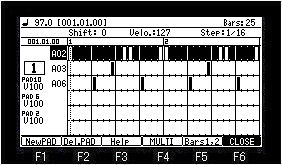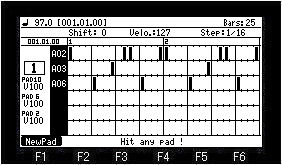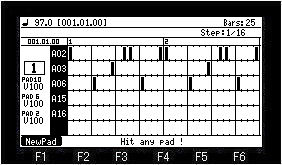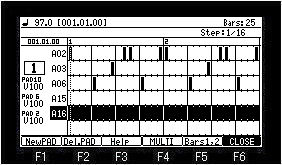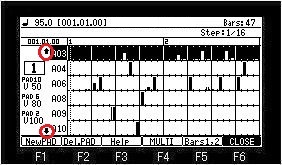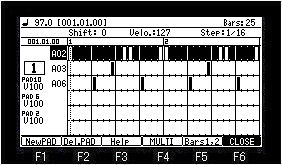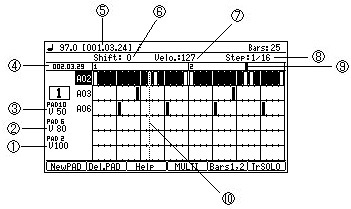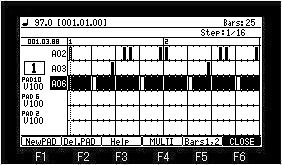It is the mode which can perform the
entering and edit of an event, during loop playback of 1 bar or 2
bars. (Only Time signature
4/4 can be used)
It is the mode which can perform the
entering and edit of an event, during loop playback of 1 bar or 2
bars. (Only Time signature
4/4 can be used)
For Ver 2.xx, refer to Loop Edit
Mode (Ver.2.xx).
OS3 is here.
Note
Change of a track cannot be performed.
Moreover, a UNDO
function is does not work.
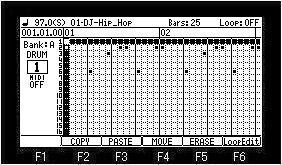
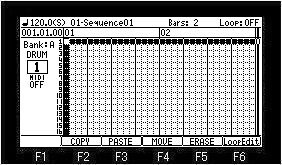
If F6 (LoopEdit) button is pressed, it will become
loop edit mode.

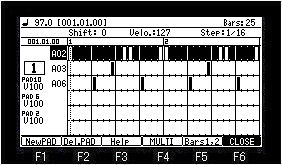
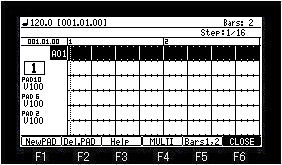
The entering and edit of an event are possible,
during loop playback, if the [PLAY] button is pressed.
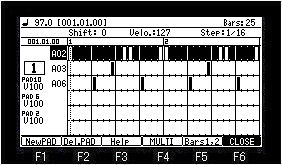
If F5 (Bars1, 2) button is pressed, it will change to 1 bar mode.

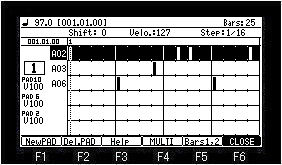
If F5 (Bars1, 2) button is pressed once again, it will return to
2 bars mode.
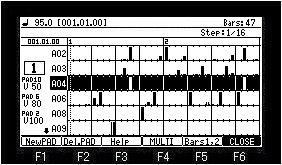
If F2 (Del.PAD) button is pressed, the pad and event of the
cursor position will be deleted.

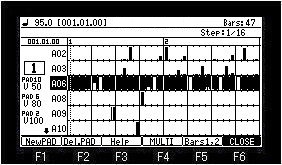
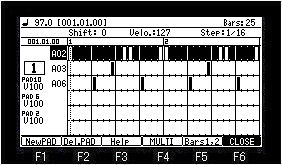
If F1 (NewPAD) button is pressed, it will become pad selection
mode.

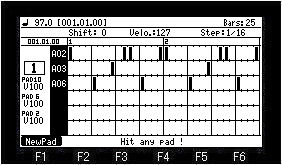
If the pad into which you want to enter an event is hit, a pad
will be added to the pad field.

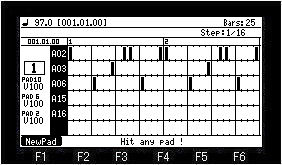
If  cursor button or
F1 (NewPAD) button is pressed, it will return to edit mode.
cursor button or
F1 (NewPAD) button is pressed, it will return to edit mode.

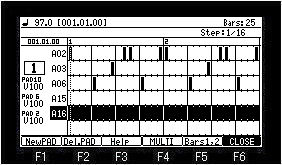
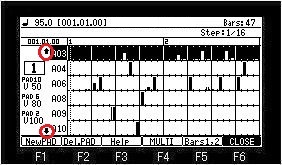
A screen will be scrolled to up or down by  or
or  cursor button, when the arrow is displayed on the
pad field.
cursor button, when the arrow is displayed on the
pad field.
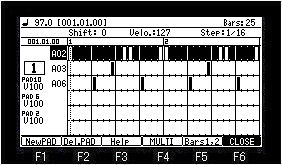
When a marker is on an event, the info of the event are displayed
on the upper field. (The value of shift timing and a velocity is
displayed.)
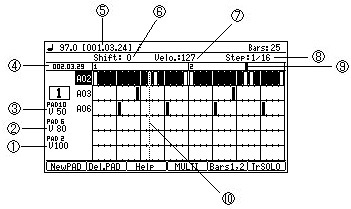
| 1 |
Value of the velocity of PAD2. (If PAD2
is hit, the event of this value will be entered) |
| 2 |
Value of the velocity of PAD6. (If PAD6
is hit, the event of this value will be entered) |
| 3 |
Value of the velocity of PAD10. (If
PAD10 is hit, the event of this value will be entered) |
| 4 |
Location of a play marker |
| 5 |
Location of a marker |
| 6 |
Shift timing. |
| 7 |
Value of the velocity of an event |
| 8 |
The value in which a marker carries
out step after an event entered. |
| 9 |
Play marker |
| 10 |
Marker |
Cursor moves to the upper field with a [SHIFT]
+  cursor button.
cursor button.
Cursor moves to the velocity field of PAD10 with a [SHIFT] +  cursor button.
cursor button.
If [SHIFT] + PAD is pressed, cursor will move to
the pressed pad.
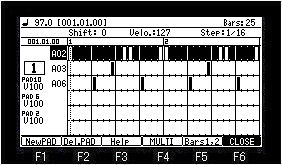
If [SHIFT] + PAD6 is pressed in the state of the
above figure, cursor will move to PAD6.

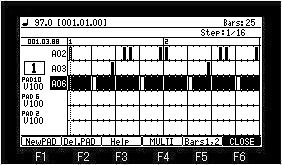
Next
page