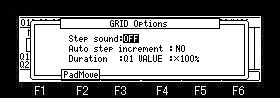When you perform the record and edit of an event, please turn on LED of [OVER DUB].
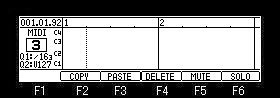
If Q1 [AFTER] button is ON (the LED is lit), Duration can be set with a Q1 slider.
If Q2 [AFTER] button is ON (the LED is lit), Velocity can be set with a Q2 slider.
If a pad is hit or the keyboard is played, the note event of the value set by Q1 and Q2 will be inputted into the position of a marker.
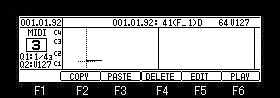
When [AFTER] of Q1 and Q2 is turned OFF(the LED is turned off), and a pad is hit or the keyboard is played, a note event is inputted as AS PLAYED.
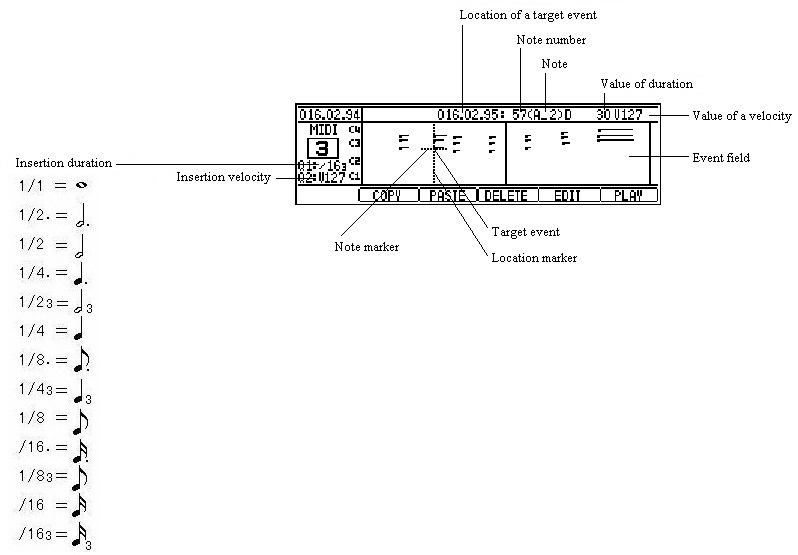
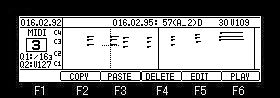
When an event is chosen, the information on an event is displayed on the bar field. (The event information on a crossing marker is displayed.)
When two or more events are in the same position, a note marker can be moved by
The value of a parameter can be edited by pressing F5 (EDIT) button.
If F5 (EDIT) button is pressed, cursor will move to a parameter.
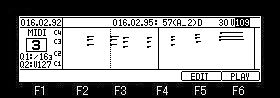
The audition of the event edited by pressing F6 (PLAY) button is possible.
When you return cursor to the event field, please press F5 (EDIT) button or the
Note: If the value of a parameter is changed pressing F5 (EDIT) button, cursor will also return to the event field at the same time it released F5 (EDIT) button.