Notes
It works only by the case where the type of a track is DRUM.
When the track type is anything other than DRUM, editing while looping is not possible.
Moreover, since an audio track cannot be edited, a waveform is not displayed.
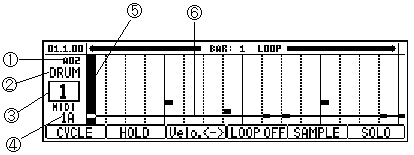
| 2-Bars Loop Edit Mode |
![]() It is the mode which can perform
edit of an event, carrying out loop playing of the 2 bars. (MODE+PAD15)
It is the mode which can perform
edit of an event, carrying out loop playing of the 2 bars. (MODE+PAD15)
Notes
It works only by the case where the type of a track is DRUM.
When the track type is anything other than DRUM, editing
while looping is not possible.
Moreover, since an audio track cannot be edited, a
waveform is not displayed.
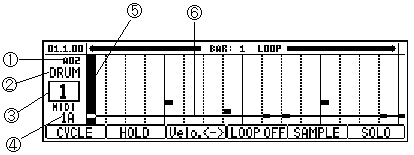
| 1 | The number of the pad chosen |
| 2 | Track type field |
| 3 | Number of the active track |
| 4 | The port and channel number of a MIDI output |
| 5 | Vertical Marker |
| 6 | Horizontal Marker |
| Movement of a bar can be
performed by the <BAR> button. Regardless of the value of timing correct, a vertical marker 1 tick moves by [SHIFT] + DATA wheel. Change of a track can be performed in a [MODE] + DATA wheel. The move interval of the vertical marker Usually, if a DATA wheel is turned, regardless of the value of timing correct, it will move at intervals of 12 ticks. If a DATA wheel is turned pressing the [NOTE REPEAT] button, it will move at the following intervals with the value of timing correct. |
|
| 1/8 = 48 ticks | |
| 1/8-3 = 32 ticks | |
| 1/16 = 24 ticks | |
| 1/16-3 = 16 ticks | |
| 1/32 = 12 ticks | |
| 1/32-3 = 8 ticks | |
| OFF = 1 tick |
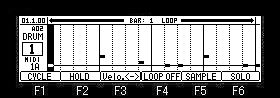
Press the [PLAY] or [PLAY START] button to start loop playback.
The vertical marker is in a hold state so you can move it
manually.
A loop setting of a sequence is ignored. in Loop Edit Mode.
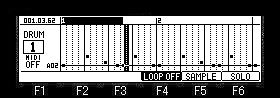
When F4 (LOOP OFF) button is pressed, a loop will be come by off
and will become the usual play mode.
A vertical marker is not held when a loop is OFF.
When Loop is OFF in Loop Edit Mode, the sequence loop is not
ignored.
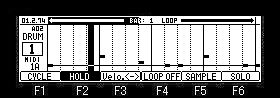
You can enter events while looping playback by pressing the [REC]+[PLAY]
or [PLAY START] buttons.
Use the DATA wheel to move the vertical marker to the location
where you want to enter an event.
![]()
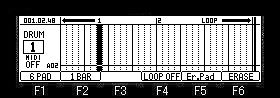
Hit the pad you want to enter an event on.
![]()
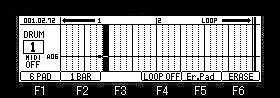
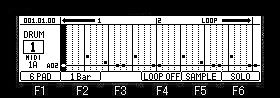
Pressing the F5 (SAMPLE) button opens a window that displays the
samples assigned to each pad.
![]()
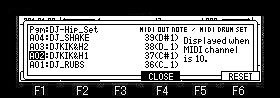
You can change the sample by moving the cursor to the sample
field.
![]()
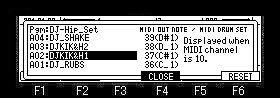
You can change the MIDI NOTE to be output by moving the cursor to
the MIDI OUT field.
![]()
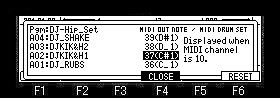
Pressing the F6 (RESET) button will reset the
output MIDI NOTE to the default setting.
To move the cursor to the program field, press [SHIFT] + ![]() cursor button.
cursor button.
![]()
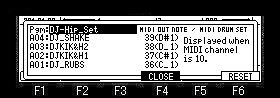
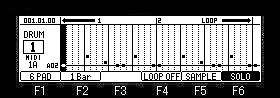
Press the F6 (SOLO) button to solo the active track.
Erase of events
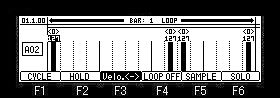
To erase only specific pad events
Set [OVER DUB] to ON, move the horizontal marker to the pad you
want to erase using the up and down cursor buttons, and select
the event with the vertical marker.
![]()
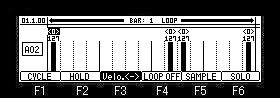
In the case of the above figure, the pad A02 of the vertical
marker location is chosen.
F5 (Er.Pad) button is pressed in this state.
![]()
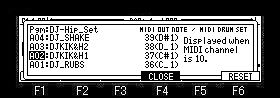
An event will be erased if F5 (Er.Pad) button is released.
![]()
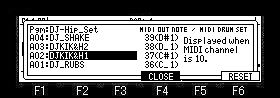
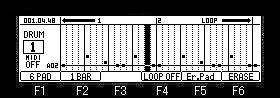
Please choose the event which wants to turn and erase a DATA
whell to erase two or more pad events, pressing F6 (ERASE) button.
![]()
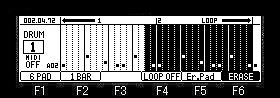
Events will be erased if F6 (ERASE) button is released.
![]()
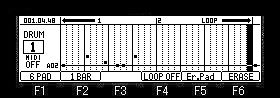
Track type MIDI screen
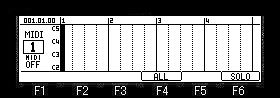
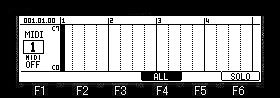
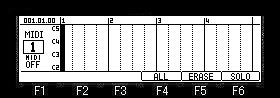
A right screen is a screen when turning ON the
screen and [OVER DUB] which pressed F4 (ALL) button.
Track type CHORD screen
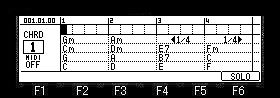
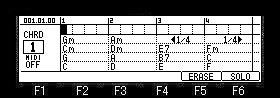
A right screen is a screen when turning ON [OVER
DUB].
Track type Arpeggiator screen
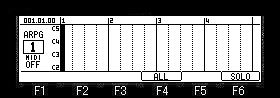
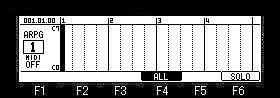
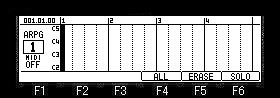
A right screen is a screen when turning ON the
screen and [OVER DUB] which pressed F4 (ALL) button.
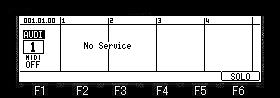
Since an audio track cannot be
edited, a waveform is not displayed.