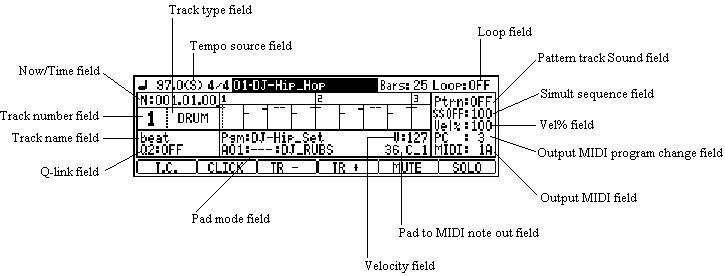
| Main Screen |
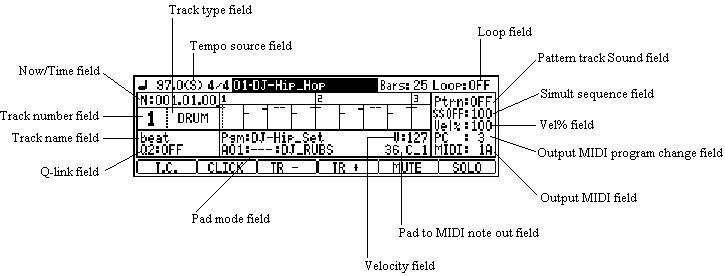
| Tempo sauce field | Please refer to "Selecting a tempo source". |
| Track type field | The type of the active track is displayed. |
| Now/Time field | If a DATA wheel is turned in the Now/Time field, Now will change to a time display. |
| Track number field | The number of the active track is displayed. |
| Track name field | The name of the active track is displayed. |
| Q-link field | Please refer to "Q-link of a main screen". |
| Loop field | Please refer to "Loop setting of a sequence". |
| Pattern track Sound field | If it turns ON, the sound of a pattern
track will sound. Please refer to "Creation of a pattern track" |
| Simult sequence field | Please refer to "Simult sequence". |
| Vel% field | Allows you to adjust the Velocity
ratio on the selected Track while the sequence is playing. Adjust the Velocity ratio by turning the DATA wheel from 1% to 200%. Changing the "Vel%" has no effect while recording sequence data, it will only effect the playback of a sequence. If the velocity is set to 127 (maximum), any setting over 100% will have no effect. |
| Output MIDI program change field | Please refer to "Output Midi Program Change". |
| Output MIDI field | The output MIDI channel and output port of the selected track are displayed. |
| Pad to MIDI note out field | Please refer to "Setting of pads to midi note out" |
| Velocity field | The value of the velocity of the hit pad or MIDI in note is displayed. |
| Pad mode field | Please refer to "Pad mode" Reference video |
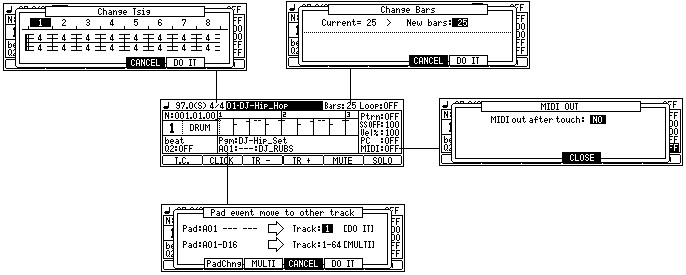
| Change Tsig | It is a window which sets the time
signature of the sequence. 4/4 is set by the default. |
| Change Bars | It is a window which changes the number of the bars of a sequence. |
| MIDI OUT | If "YES" is select, the poly
pressure will be outputted by the after touch of a pad. When a program is "INST", a channel pressure is outputted by the after touch of a pad. |
| Pad event move to other track | Please refer to "Movement of pad events". |
OS128SP
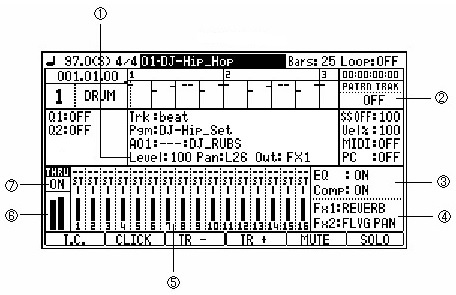
| 1 | Each value of the pad | Level of a displayed pad, Pan, Out value |
| 2 | Pattern track Sound field | If it turns ON, the sound of a pattern
track will sound. Please refer to "Creation of a pattern track" |
| 3 | Master effect field | The state of a master effect is displayed. (ON/OFF) |
| 4 | Effect field | The type of the effect selected is displayed. |
| 5 | Track mixer | The track mixer is displayed. (Only TRACK 1-16) |
| 6 | Level meter | INPUT THRU level meter. |
| 7 | INPUT THRU field | The INPUT THRU state is displayed. (ON/OFF) |
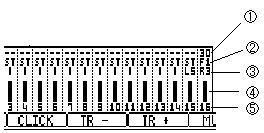
| 1 | SEND level | If cursor is moved to the SEND level
field and a DATA wheel is turned, the SEND level of an
effect can be set. (It can set, only when REVERB or DELAY is select with the type of an effect.) |
| 2 | Output destination | If cursor is moved to the output
destination field and a DATA wheel is turned, the output
destination of a track can be select. When you want to apply an effect, please select F1 or F2. (F1=FX1 F2=FX2) |
| 3 | Pan | The pan of a track can be set, if cursor is moved to the pan field and a DATA wheel is turned. (It sets as L50-R50=L9-R9) |
| 4 | Level | The level of a track can be adjusted, if cursor is moved to the level field and a DATA wheel is turned. |
| 5 | Track number | It is a number of a track. |
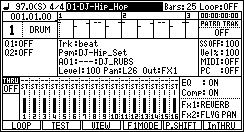
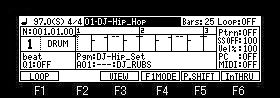
| SHIFT+F1(LOOP) SHIFT+F4(F1MODE) |
Please refer to Loop setting of a sequence |
| SHIFT+F2(TEST) | Please refer to video. |
| SHIFT+F3(VIEW) | Please refer to 5 tracks display mode |
| SHIFT+F5(P.SHIFT) | Please refer to Real Time Pitch Shift |
| SHIFT+F6(InTHRU) | Please refer to Input thru |